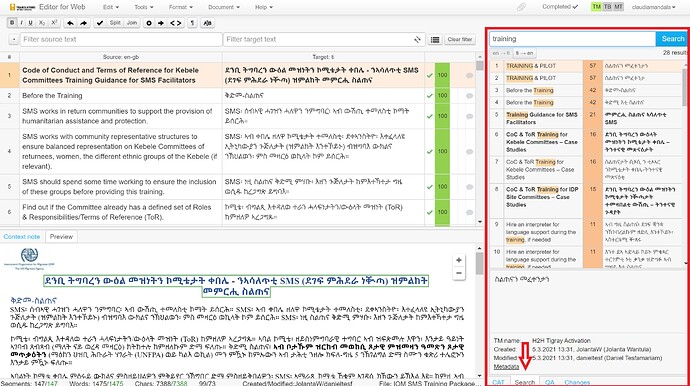The Search Pane provides results from searches of Translation Memories and Term Bases. This is also known as a Concordance search.
The Search Pane can be accessed via:
- The Tools menu.
- Selecting the Search pane clicking on “Search” on the bottom of the right-hand pane, as shown in the screenshot below.
- Selecting a string and using the keyboard shortcut CTRL+K for search or CTRL+SHIFT+K for exact search (in quotation marks).
Click on a search result to present the text in the lower pane.
7 Likes
Hi! How do we replace text in Memsource? I go to Tools, Replace, fill in the source text and the new text in the Replace blank but the Replace all button is disabled. Thanks!
1 Like
Hi @LilianaCH,
I’m taggiung @ClaudiaM who will possibly reply soon.
Have a great Sunday!

1 Like
Maybe you can look for the expression to change in the search section, where you can write either the source or the target language.
After you find the segment (or segments) you’d like to change, you can do it directly in the segment. But maybe there is an easier way to change the same expression everywhere with one touch… 


1 Like
Hi @LilianaCH
Thanks for your question 
I believe this question is covered in the 30-minute Memsource webinar 
I’d just like to highlight that you’re unable to change the source text, but you can replace certain phrases throughout the target translation all at once! The instructions on how to do this are in the webinar 
Thank you @Ludovica92 for helping out a fellow translator!
2 Likes