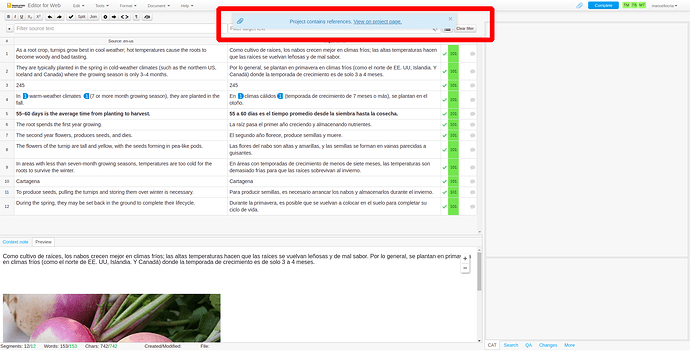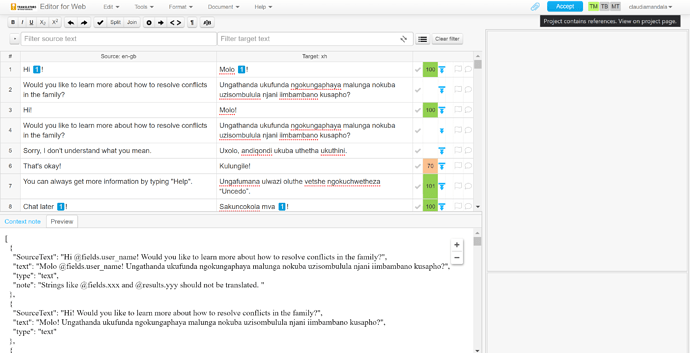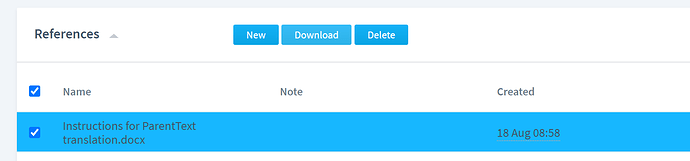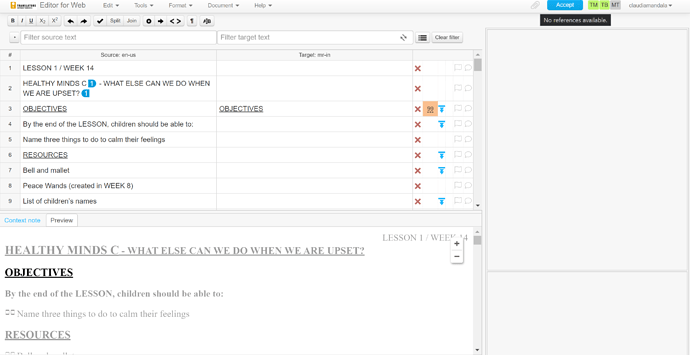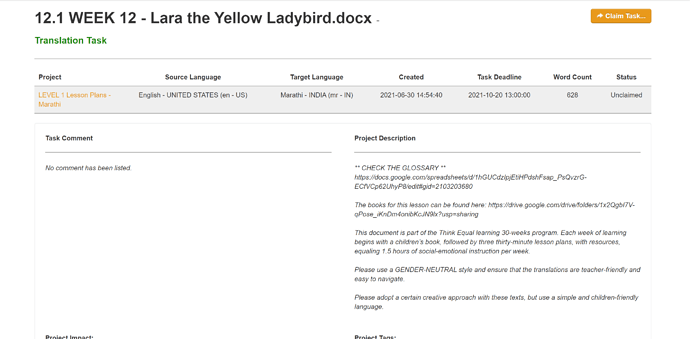When you work on a translation or revision task in Phrase TMS, there might be some reference material that you should check. ![]() This reference material can help you provide the best possible translation, as it can contain context information, instructions, or other resources.
This reference material can help you provide the best possible translation, as it can contain context information, instructions, or other resources. ![]()
![]()
![]() If a project contains references, you will receive a notification when you open the task in the Phrase TMS Editor (check out how to open a task here).
If a project contains references, you will receive a notification when you open the task in the Phrase TMS Editor (check out how to open a task here).
The notification will appear in a blue box, as you can see in the screenshot below:
To find the reference material, click on the blue paperclip symbol ![]() located on the right side of the upper bar. If you hover your mouse over the blue clip, a message will say “Project contains references. View on project page.” as you can see in the following screenshot:
located on the right side of the upper bar. If you hover your mouse over the blue clip, a message will say “Project contains references. View on project page.” as you can see in the following screenshot:
Click on the clip to locate the reference material, available at the bottom section of the Project page. You can select the file and download it to consult the references.
![]() Not all Phrase TMS tasks have reference material attached. You can check this in Phrase TMS by hovering your mouse over the grey paperclip symbol
Not all Phrase TMS tasks have reference material attached. You can check this in Phrase TMS by hovering your mouse over the grey paperclip symbol ![]() on the right side of the upper bar. “No references available” will appear, as you can see in this screenshot:
on the right side of the upper bar. “No references available” will appear, as you can see in this screenshot:
In these cases, you can always check the task page on the TWB Platform. In the Project Description, you can usually find some instructions and resources, as you can see in the example below:
![]() If you can’t find any reference material and have any questions about the task you are working on, you can always reach out to the project manager or our Community Team, and we’ll be more than happy to assist you. Check out this tutorial to learn how to find the right thread for your task on our forum.
If you can’t find any reference material and have any questions about the task you are working on, you can always reach out to the project manager or our Community Team, and we’ll be more than happy to assist you. Check out this tutorial to learn how to find the right thread for your task on our forum.