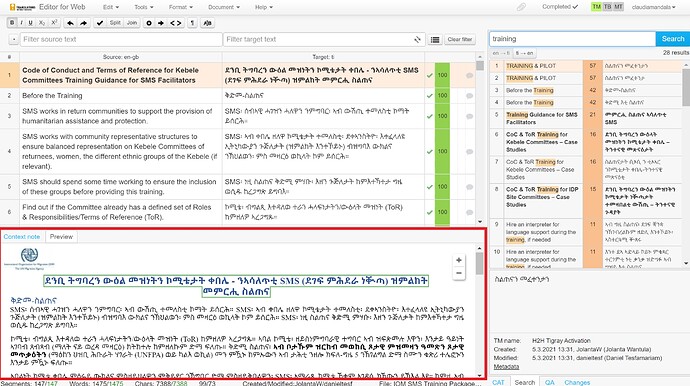The In-context Preview feature offers a real-time preview of original or translated text directly in the Phrase TMS Editor.
- Clicking on a segment to be translated highlights the respective text in the preview window and displays the position of the translated segment within the document.
- Clicking on text within the preview causes the translation grid to indicate the corresponding segment for editing.
- During QA, clicking on a warning navigates the Linguist to the position of the warning within the document.
To change Preview options, follow these steps:
- From the Tools menu, select Preview.Options are presented.
- Select:
- Disable to turn off the Preview.
- Source to view the source file in the preview.
- Target to view the target file in the preview.
If the target segment in the translation grid is empty, the target preview will show the original text. When editing, it is shown in the target preview. Changes made in the translated segments are immediately presented.